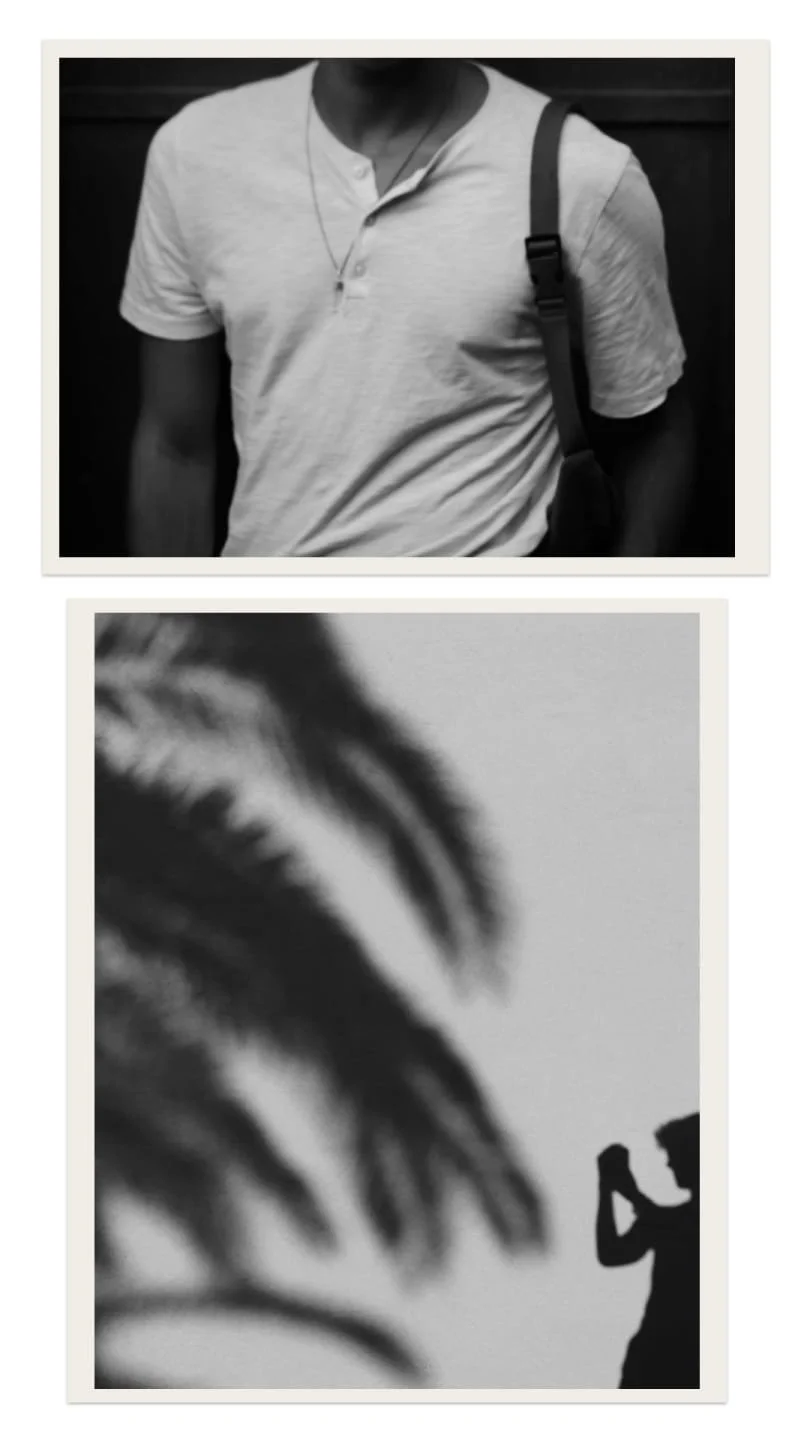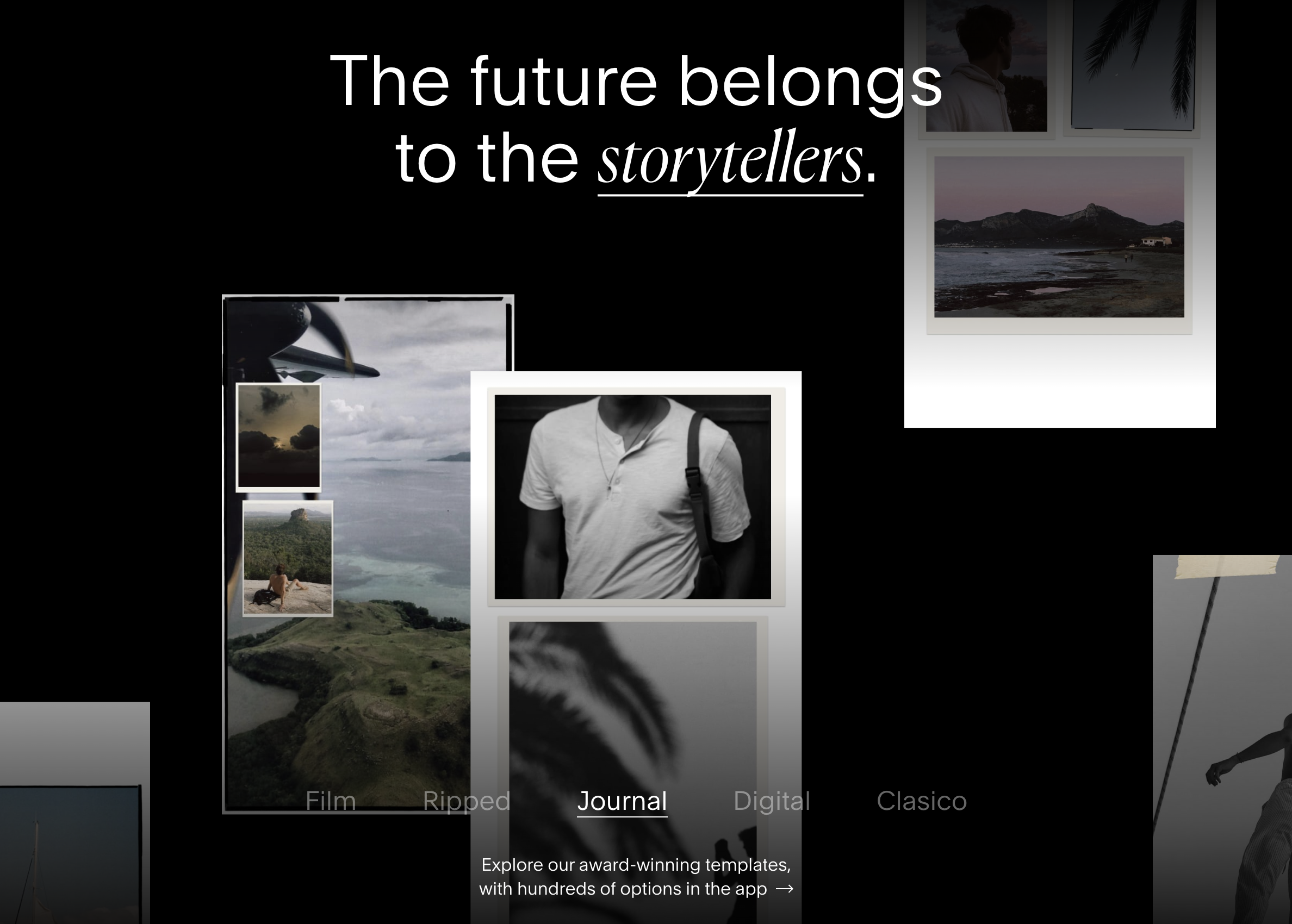Unfold everything to stand out on Social.
Unfold From Squarespace
||
Unfold From Squarespace ||
It can be overwhelming with the number of apps you need for your business. Multiple social platforms, your website, google business profiles and more. It can be hard to keep up and time-consuming trying to navigate them all and find what works best for you.
Squarespace hears us! With the need to become an all-in-one platform, they have introduced Unfold for Squarespace users to grow and succeed on social media with minimal time and effort. Founded in 2018, Unfold’s mission is to provide social media templates for digital storytellers. Since launching, Unfold users have created more than 700 million stories and Unfold has ranked #1 in the App Store's photo/video category in dozens of countries.
Start using Unfold app to create engaging content and manage all your socials like a pro across multiple platforms.
Let’s look at how you can benefit from the Unfold App and how to use it.
BENEFITS AND EXCITING FEATURES OF USING UNFOLD
Plan your Instagram grid and schedule posts in advance so you never miss a beat.
Post in real-time. Edit your images and videos quickly to match your aesthetic with filters, effects, fonts, and music or upload your brand assets
Create content with hundreds of templates for stories, posts, and videos across Instagram, IG Reels, TikTok, Snapchat, Facebook, Pinterest, and more
Create and customize a Link-in Bio site to direct your audience to areas you want them to see, and customize your bio site you match your business brand. No more boring white menus.
Unfold has partnered with Stripe to allow business owners, content creators and influencers to accept tips directly through their Bio Site, making it easier for your audience to support your business products and services.
You have access to two free Bio Sites, which means no more having to sign up to multiple apps such as Later to have your bio site. You can upgrade to their Unfold Pro plan if you want more bio sites and provide flexibility.
HOW TO DOWNLOAD AND USE UNFOLD.
Unfold is downloadable for both Android and iPhone. You can download it for your from Google Playstore and Apple Store.
Once downloaded, you’re taken directly to the app’s Home dashboard where you can view templates they have for posts and stories.
Projects tab is where all of your created projects are stored. If you click here you will see you can create your Brand Kit to ensure your stories and posts match your branding.
+ symbol tab brings up your creator tool. Here you will be prompted to create a story, post or Link in Bio Site, you can capture images with your camera here and also add images/videos to your feed planner.
Plan area tab is where you plan and organize your Instagram feed, write captions in advance and schedule posts through the content calendar. You will first need to connect your Instagram account.
Bio Site Tab is where you create your free Link in bio site, customize it to match your branding and style, accept payments and also grow your audience with the support of analytics and insights.
HOW TO CREATE A BIO SITE.
I would recommend you set up your Brand Kit first in the projects tab, to ensure all your appropriate brand colours, fonts and logos are uploaded. Once you have set up your brand kit.
Click on the Bio Site Tab, and select ‘Create Free Link in Bio”
Select the template you’d like to use.
You can then Tap on areas of the screen you’d like to edit or use the Tabs at the bottom of the screen.
Profile Tab is all your identifying details.
Add your business name
Add profile (preferably your business logo) and cover photos (match your websites home page banner if you can)
Add bio description
The sections tab is where you enter details to grow and engage with your audience.
Add your social links, i.e. Instagram, Facebook, Pinterest, TikTok, Snapchat, LinkedIn, email, Spotify and more.
Add links to create buttons, to lead traffic where you want to, i.e. shop page, blog posts, portfolio pages, landing pages for specific deals or downloadable content. Add the URL link for these pages and name the link, so people know where it goes i.e. Read our latest blog, book your FREE consultation.
Text box is for any messages you might want to add under the link buttons.
The style tab is where you can change the template if you want and change the colour of your Link in Bio Site. These can also be animated for some fun.
The preview tab allows you to see what your Link in Bio site will look like once it’s published.
Once you’re happy with your Link in Bio Site, Click PUBLISH in the top right corner.
If you have a Squarespace website, you will be asked to log in. Once logged in, you will receive your Link in Bio Site URL (which you can edit if desired). Then copy and paste your Bio Site URL into your platform bio areas, such as your Instagram Bio.
We use Unfold app and love it. Whatever it takes to do as much as possible in one area and reduce steps in any process, and continue to support our favourite website building platform, Squarespace.
If you have a Squarespace website and want support with navigating the Unfold app, and understanding how to use it to direct traffic to your website, feel free to chat with us today.
Written by: Natasha Tahiwi | To Done (NZ)
Published by: Inspiring Design & Co.